- Published on
Building an Upgrade Dialog with Shadcn and Zustand in Next.js
- Authors

- Name
- Shelton Ma
0. Demo of the Dialog
Below is a demo showcasing the functionality and design of the dialog, or you can visit the page: unleashai for more details:
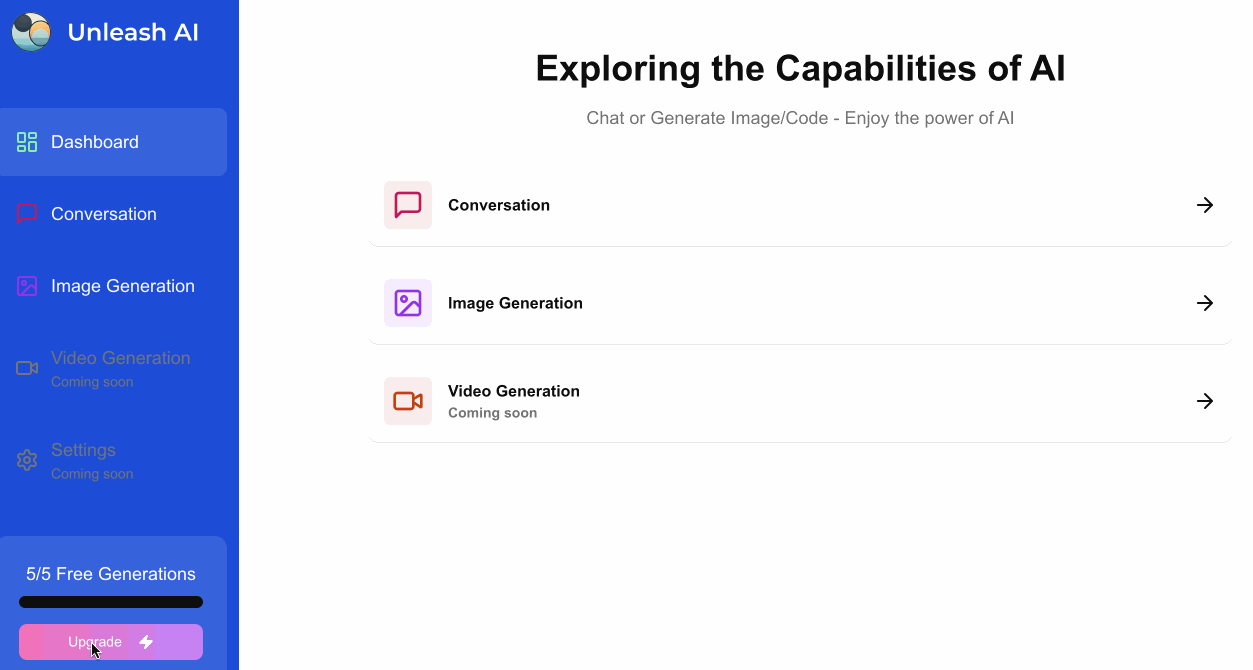
1. Install Packages
npx shadcn@latest add dialog badge
pnpm add zustand
2. Create Global State with Zustand
// src/features/saas/store/use-pro-modal.tsx
import { create } from "zustand";
interface useProModalState {
isOpen: boolean;
open: () => void;
close: () => void;
}
export const useProModal = create<useProModalState>((set) => ({
isOpen: false,
open: () => set({ isOpen: true }),
close: () => set({ isOpen: false }),
}));
3. Create the Modal Component
// src/components/pro-modal.tsx
"use client";
import { Badge } from "@/components/ui/badge";
import { Button } from "@/components/ui/button";
import { Card } from "@/components/ui/card";
import {
Dialog,
DialogContent,
DialogDescription,
DialogFooter,
DialogHeader,
DialogTitle,
} from "@/components/ui/dialog";
import { useProModal } from "@/features/saas/hooks/use-pro-modal";
import { cn } from "@/lib/utils";
import { Check, Zap } from "lucide-react";
const tools = [
{
label: "Conversation",
icon: MessageSquare,
color: "text-pink-700",
bgColor: "bg-pink-700/10",
},
{
label: "Image Generation",
icon: ImageIcon,
color: "text-purple-600",
bgColor: "bg-purple-600/10",
},
{
label: "Video Generation",
icon: VideoIcon,
color: "text-orange-700",
bgColor: "bg-orange-700/10",
},
];
export const ProModal = () => {
const { isOpen, close } = useProModal();
return (
<Dialog open={isOpen} onOpenChange={close}>
<DialogContent className="z-50">
<DialogHeader>
<DialogTitle className="flex items-center justify-center gap-4 pb-2">
Upgrade to Pro
<Badge className="uppercase text-sm p-1 rounded-md">pro</Badge>
</DialogTitle>
<DialogDescription className="pt-2 text-center space-y-4">
{tools.map((tool) => (
<Card
key={tool.label}
className="p-3 flex items-center justify-between border-black/5"
>
<div className="flex items-center gap-4">
<div className={cn("p-2 w-fit rounded-md", tool.bgColor)}>
<tool.icon className={cn("w-6 h-6", tool.color)} />
</div>
<div className="text-sm font-semibold">{tool.label}</div>
</div>
<Check />
</Card>
))}
</DialogDescription>
</DialogHeader>
<DialogFooter>
<Button variant="premium" className="w-full font-semibold">
Upgrade <Zap />
</Button>
</DialogFooter>
</DialogContent>
</Dialog>
);
};
4. Add Modal to the Layout
Integrate the ProModal into your application’s layout by creating a ModalProvider.
// src/components/modal-provider.tsx
"use client";
import { ProModal } from "@/components/pro-modal";
import { useEffect, useState } from "react";
export const ModalProvider = () => {
const [mounted, setMounted] = useState(false);
useEffect(() => {
setMounted(true);
}, []);
if (!mounted) return null;
return (
<>
<ProModal />
</>
);
};
// src/app/(dashboard)/layout.tsx
import { Providers } from "@/components/providers";
export default function RootLayout({
children,
}: Readonly<{
children: React.ReactNode;
}>) {
return (
<html lang="en">
<body
className={`${geistSans.variable} ${geistMono.variable} antialiased`}
>
<ModalProvider />
<Providers>{children}</Providers>
<Analytics />
</body>
</html>
);
}
5. Trigger the Modal
...
import { useProModal } from "@/features/saas/hooks/use-pro-modal";
const { open } = useProModal();
<Button
variant="premium"
className="text-white w-full rounded-lg"
onClick={open}
>
Upgrade <Zap className="w-4 h-4 ml-2 fill-white" />
</Button>
...